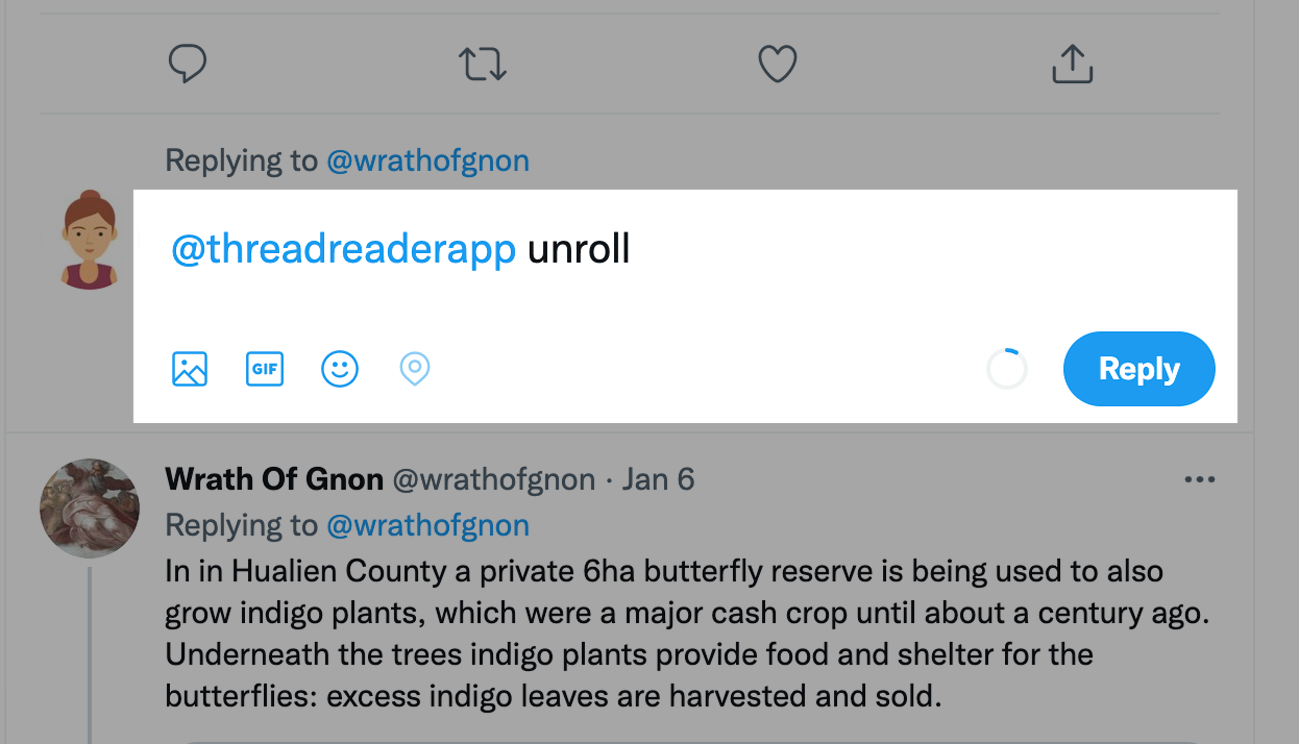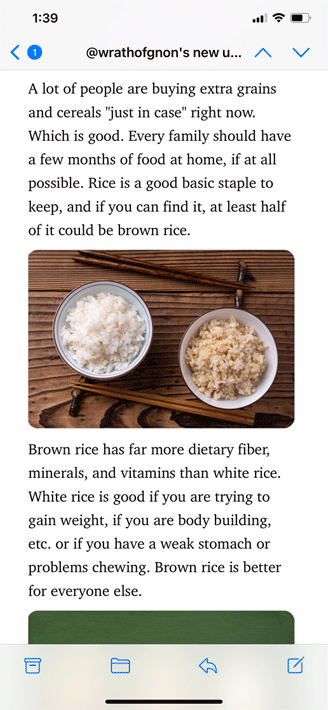Friday was a holiday — thank you to all those who have served in the Armed Forces — so we skipped Field Guide Friday.
But now seems like a good time to talk about making websites accessible.
Here we go with Vol. 09!
#a11y
But now seems like a good time to talk about making websites accessible.
Here we go with Vol. 09!
#a11y
1/ Make sure information about accessible voting is easy to find.
Don’t make voters hunt through your site for information about access to polling places or how the accessible voting system works.
Don’t make voters hunt through your site for information about access to polling places or how the accessible voting system works.
• • •
Missing some Tweet in this thread? You can try to
force a refresh